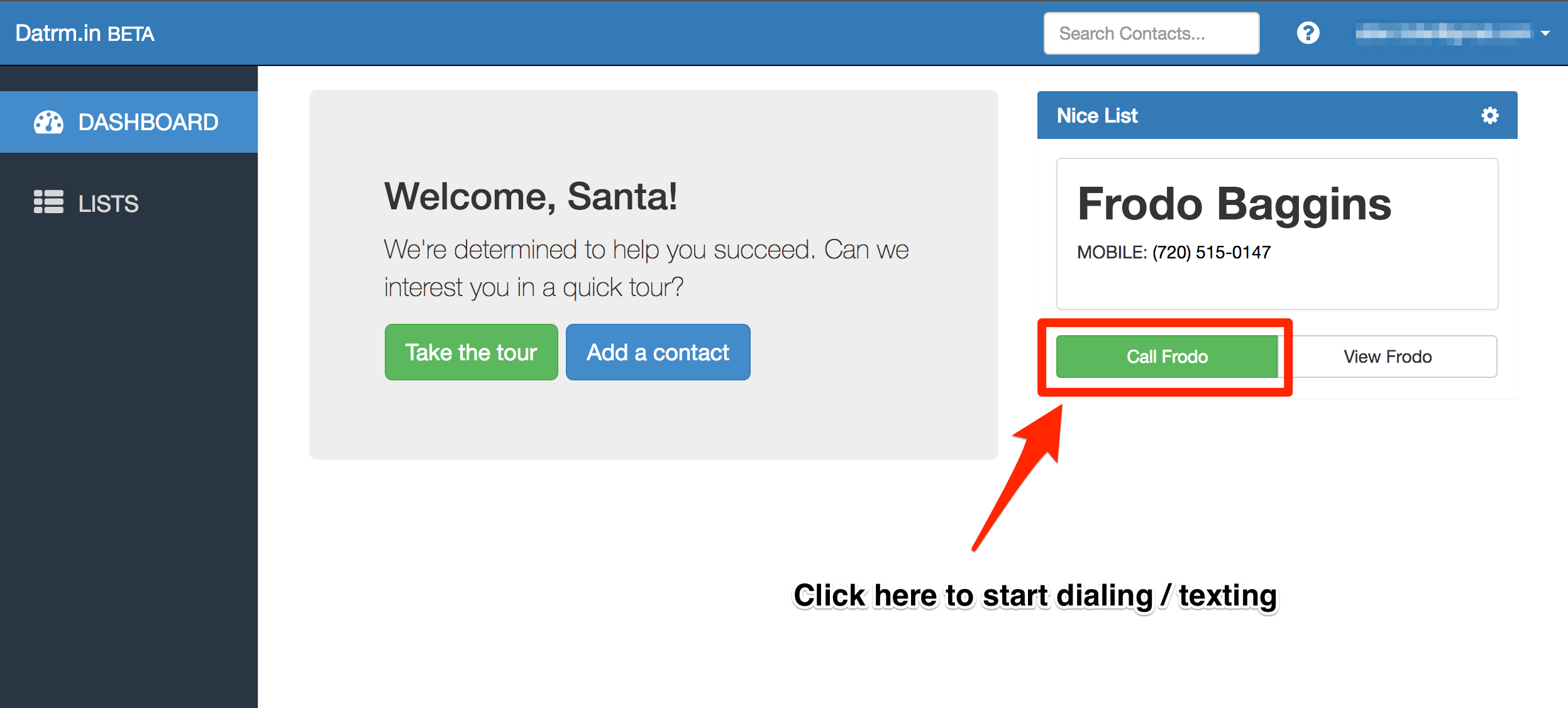Making Phone Calls
Ready to spread the word? Here’s what you need to know to make phone calls through ContactDrive:
First, login. Your organization’s administrator should have sent you an email invitation to setup your account (subject: “Invitation to ContactDrive”). If you already have an account, just login at https://app.contactdrive.io.
Once logged in, on the Dashboard you will see a box on the top right with a contact’s name and phone number. Click the green “Call <name>” button in this box.
After clicking the “Call” button, you’ll see the screen where you will make calls. Honestly, it looks best on a vertical smartphone or tablet, but you can use it on any internet-connected computer, tablet or smartphone.
Click the blue “Call” button. When you do, your phone will start to dial the contact. If you have a script or talking points, stick to them! Your organizer worked really hard to get just the right words to move the needle.
After your call is over, return to ContactDrive (either switch apps to your browser, or your phone may reopen the browser automatically).
Now touch/click one of the green buttons. Depending on how your organizer has setup the list, you may either see only one green button — “Complete Call” — or you may see several. Choose the right one based on the instructions from your organizer.
After you hit the green button, a window will pop up where you can leave a note about the call. You don’t have to leave a note, just check with your organizer about the best course of action.
After entering a note (or not), click this “Complete Call” button. When you do, your screen will refresh with the next contact on your list.
And that’s it!
Once you finish with a list, you will be taken to the Lists screen where you’ll see all of the Lists that you have been assigned.
Click on the next List below the one you just finished. Double check the Status column for the contacts listed to make sure they don’t have a status of “Complete” or “Sent text”.
Click the “Start Calling” button at the top, and you’ll be back to the screen from earlier where you can continue calling to spread the word.
Finally, if you need to take a break while you’re in the middle of a list, no problem. ContactDrive will remember where you were and start you back with the next contact.
Questions? Contact us and we’ll get back to you pronto.